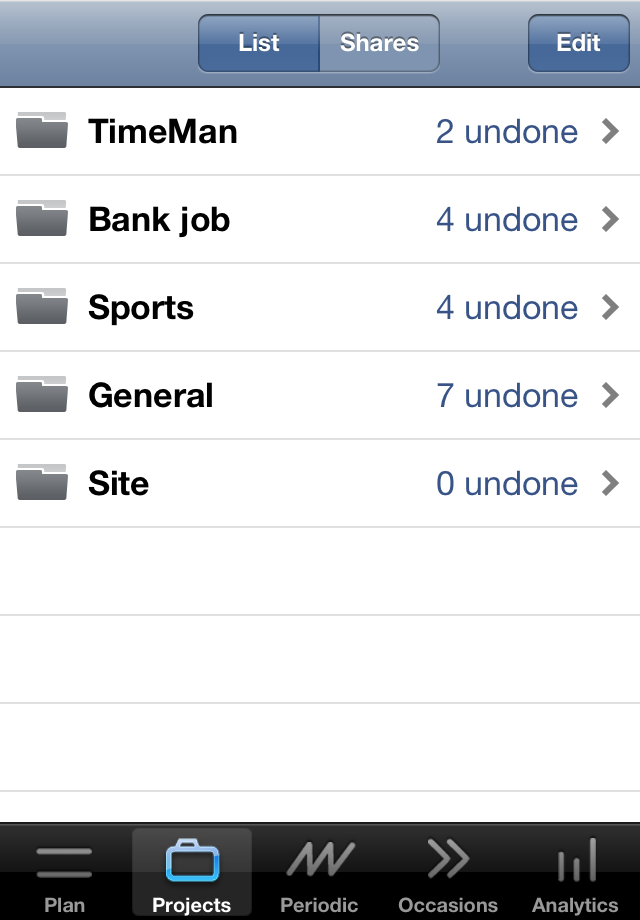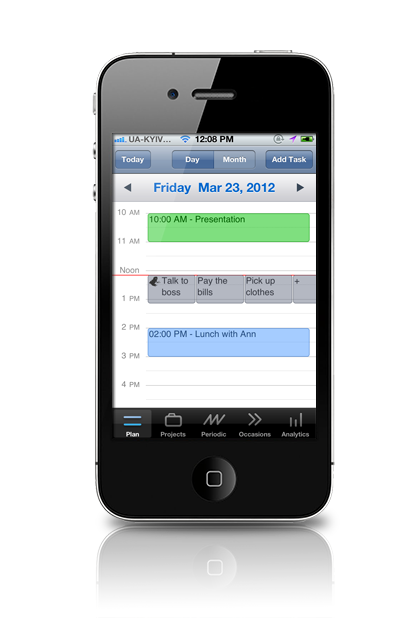
TimeMan
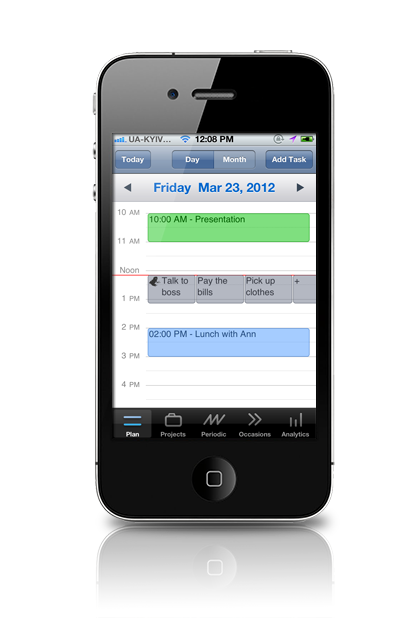
- Calendar view - clear color coding, clever interface
- Task management - from small todos to complex tasks, it's very flexible
- Projects support - with innovative time allocation for projects
- Recurring tasks - separate tab gives maximum freedom
- Occasions - one more convenient way to organize tasks
- Analytics - comprehensive stats and estimates
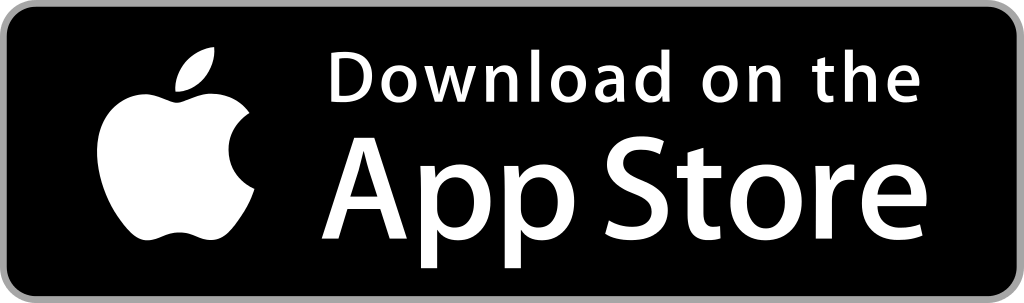
|

|
UPDATE: version 1.14 (Mar 2025) for iOS and macOS is available.
Features

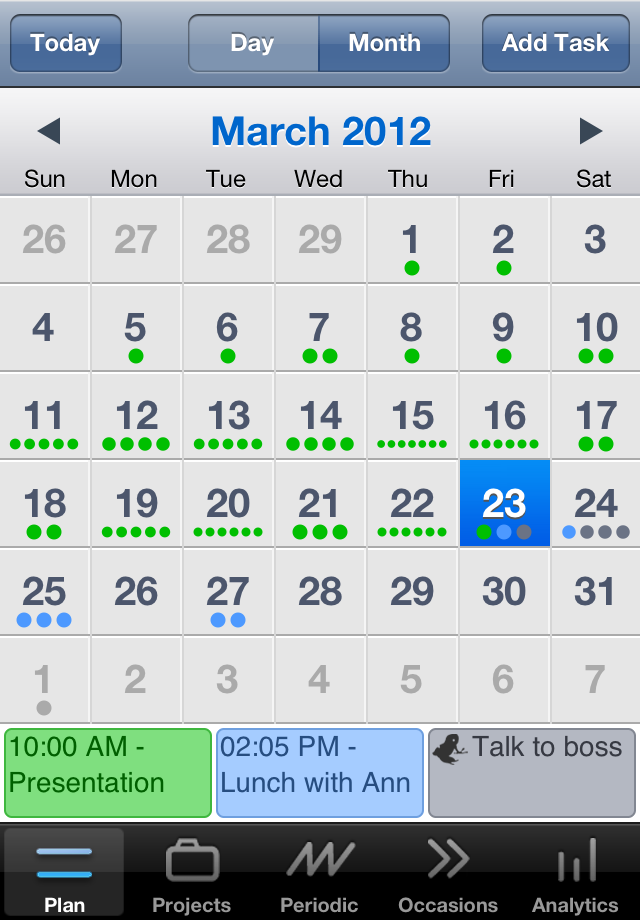

Clear Color Coding
There are two main types of tasks: fixed (scheduled for a particular time and date), floating (flexible schedule, also called all-day tasks). Fixed tasks always appear in a blue color, while floating tasks appear gray. Completed tasks of any type appear in a green color. Three colors - that's it - blue for fixed tasks, gray for floating and green for completed - this is the most comfortable and efficient color coding.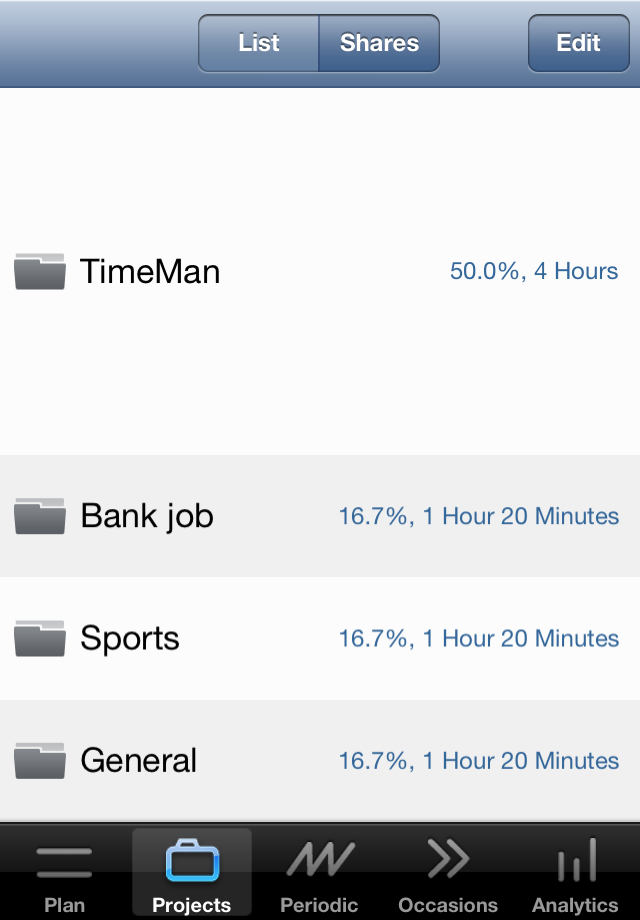

Project Time Shares
TimeMan allows you to specify a project time share. Time share is a part of working hours allocated for a project. For example, time share of some project can be 50%, which is 4 hours for an 8-hour working day. Set your desired shares and TimeMan will magically help you to follow it, giving you right tasks at right time. If some of your projects delays, you can increase its time share among others so more tasks from this project would be scheduled automatically.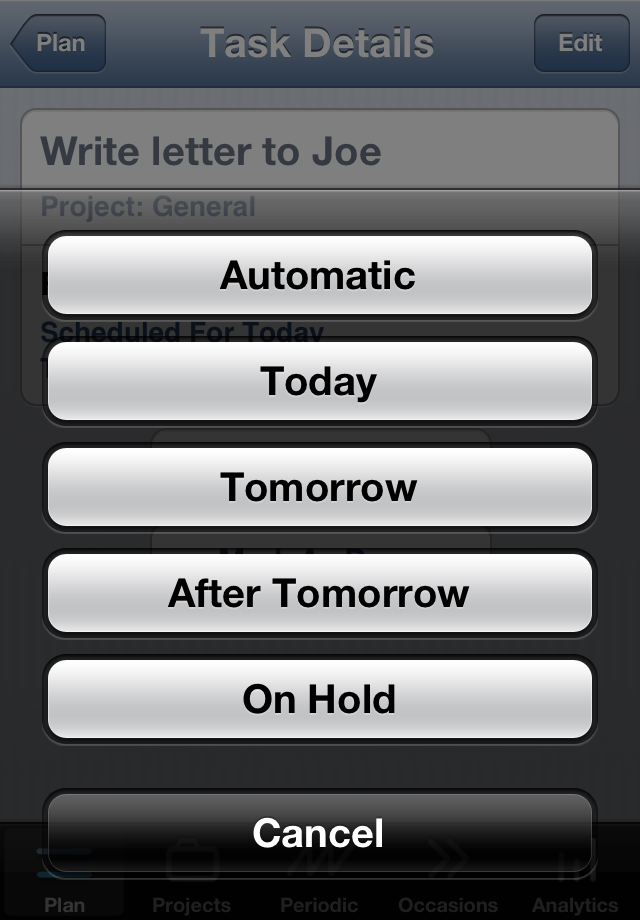
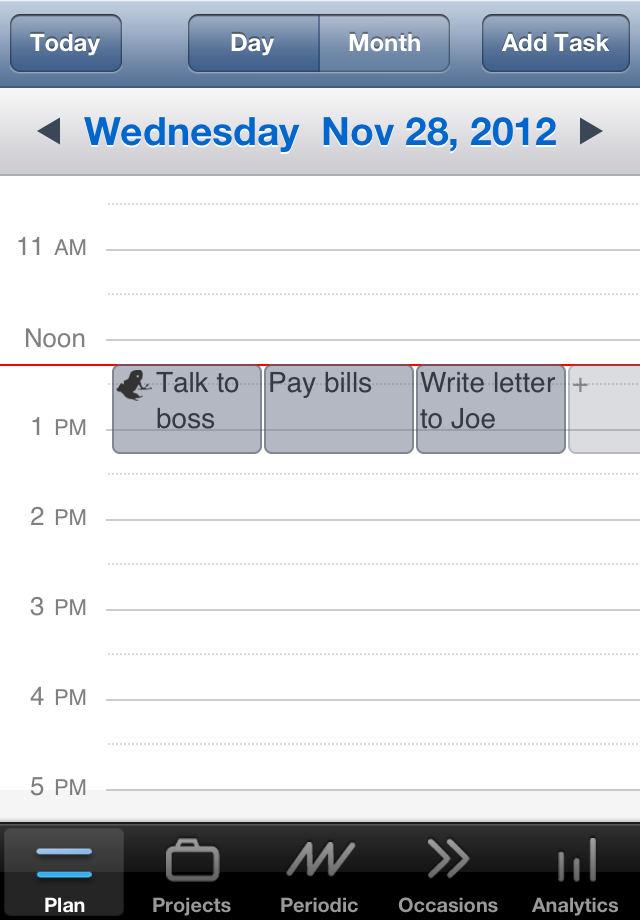
Automatic Task Scheduling
Floating tasks, also called all-day tasks, are scheduled automatically by default. Automatic scheduling uses a special algorithm which considers task priorities and project time shares. Its main purpose is to generate prioritized task sequence where project time shares would match desired values and each project would be completed in time. It also controls scheduling at least one frog task (if any) for morning. Automatic scheduling is really useful, but you can schedule each floating task manually if needed for such values: Today, Tomorrow, After Tomorrow, On Hold (excludes from scheduling).


Frogs & Elephants
TimeMan supports common concepts of frog and elephant tasks. Set Frog attribute for small unpleasant tasks. Such tasks are automatically scheduled for morning to help you follow a rule: "each morning eat at least one frog and be happy for the rest of your day". Set Elephant attribute for complex tasks that need to be divided into smaller parts. You do this by creating subtasks inside an elephant-task so elephant is just a metaphor for complex task. You can see estimated time of completion for each elephant on Analytics tab.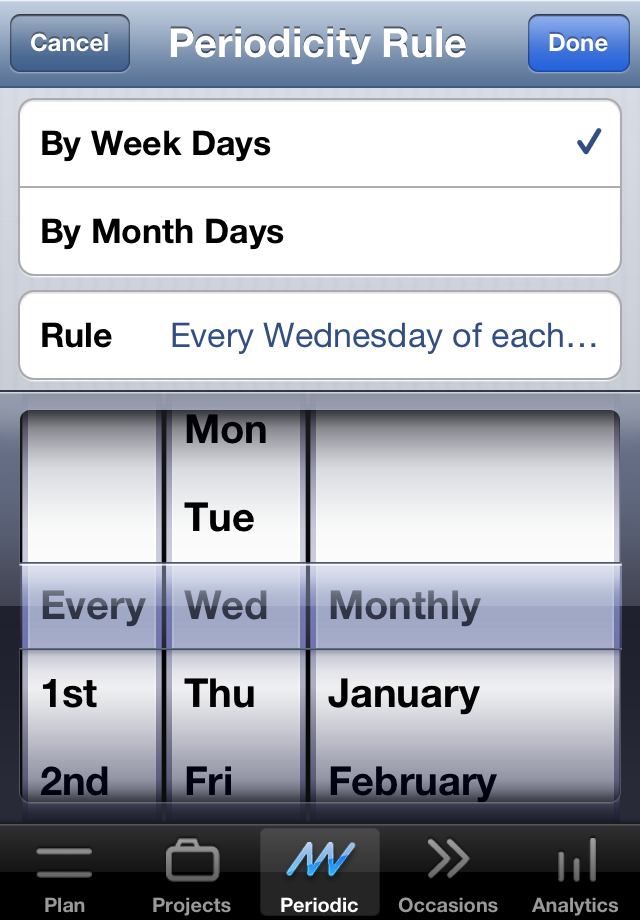
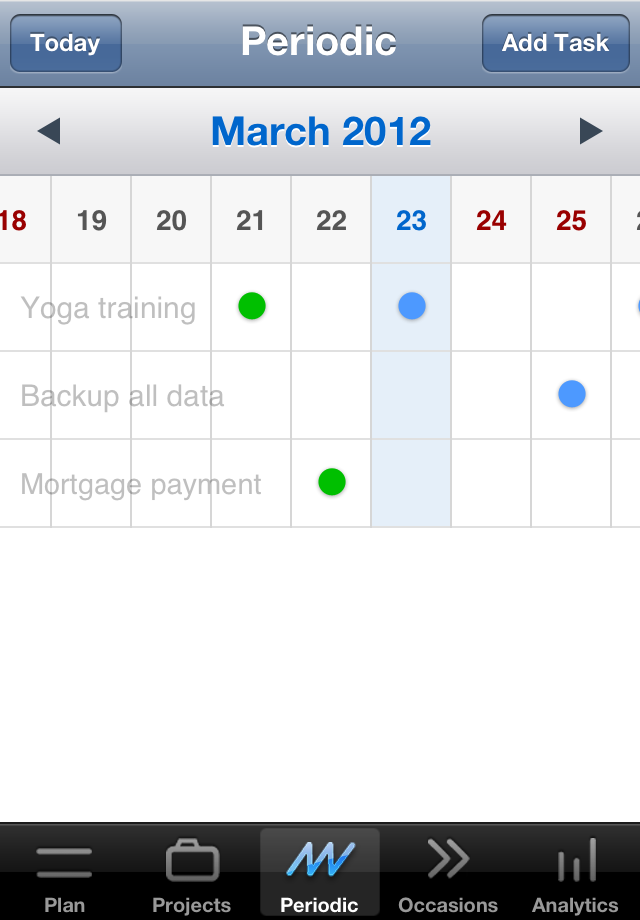
Recurring Tasks
There is a separate tab fully dedicated to recurring (periodic) tasks management. You can set any recurrence rule that you wish! Using Periodic table you can easily switch tasks on/off for certain dates by tapping them. Also you can deactivate recurring task for some period of time if needed. You can even set total repeat count for floating task so TimeMan would count and mark each task execution. Working with recurring tasks has never been so easy!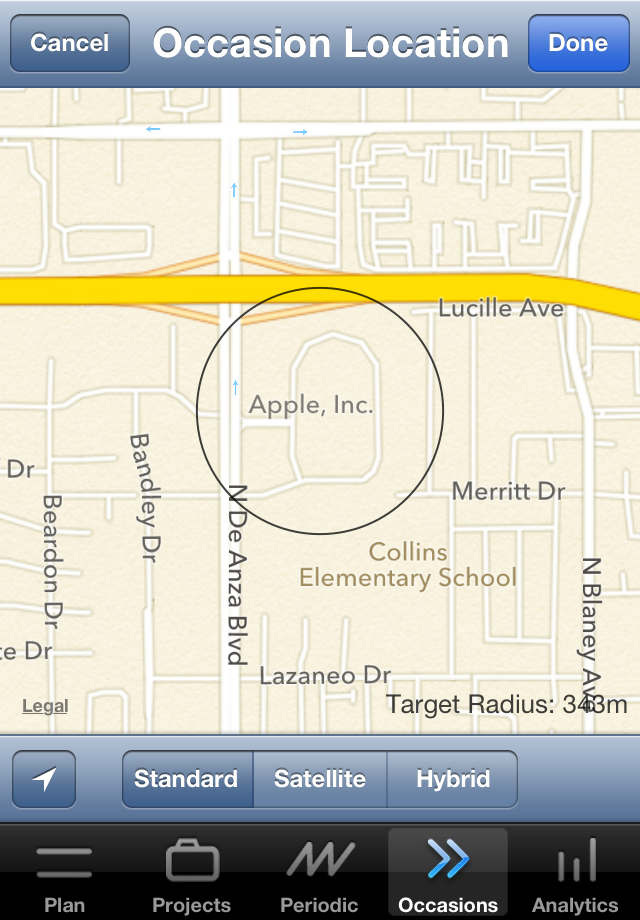
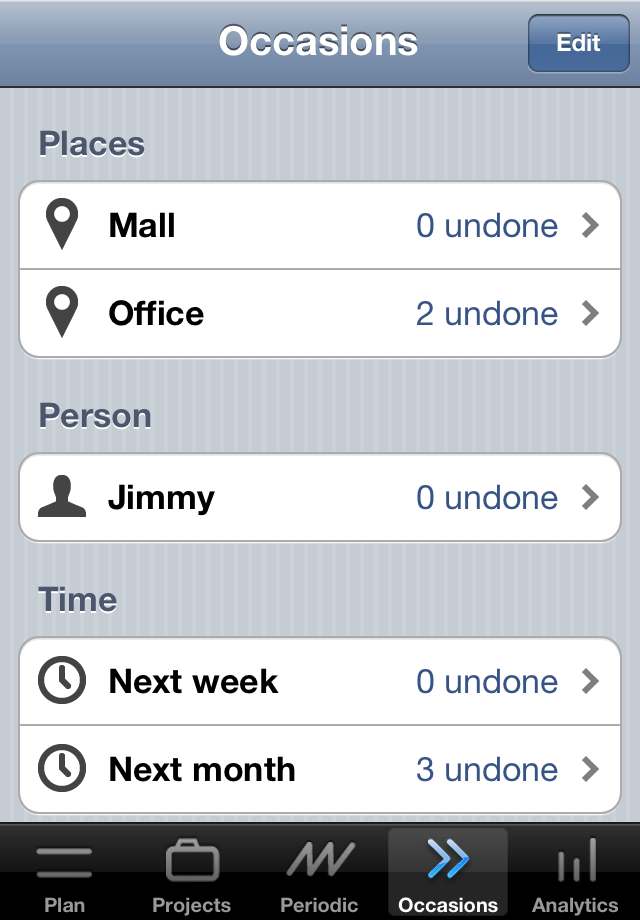
Occasions
Occasion is an event that trigs task execution. You can create occasions of four types: places, person, time, other. Then you can link tasks to occasions. Such tasks are considered to be "on hold", and are not scheduled automatically. You can review them from time to time and schedule manually when certain occasion occurs. Occasions of the "places" type can be bound to locations on the map. Alert can be triggered on arrival to the location if there are undone tasks linked (use app settings for enabling/disabling such alerts).

Analytics
With comprehensive analytics you can control and improve your performance.Shares - shows actual time share of each project, which means the total time spent on tasks of specific project, for different periods of time.
Estimate - shows the estimated time of completion for each project. Estimation is based on the number of floating tasks to be done and average performance.
Output - shows work productivity in total hours per day and relatively to working hours. It is based on the number of tasks completed over a day.
Log - shows history of all completed tasks.
Tips


|
Add Floating TaskFloating tasks are always stuck to the red line (current time) so you never miss them. On the right side of the red line you will see "plus" button. Pressing it will automatically choose and set next floating task using special algorithm which considers task priorities and project time shares. Its main purpose is to generate prioritized task sequence where project time shares would match desired values and each project would be completed in time. |

|
Frog TaskFrog task is a small unpleasant task which we always want to postpone. Such tasks are better to be scheduled for morning. Automatic task scheduling will do this for you - just set frog attribute for proper tasks and remember the rule: "each morning eat at least one frog and be happy for the rest of your day". |

|
Elephant TaskSet Elephant attribute for complex tasks that need to be divided into smaller parts. Elephant is just a metaphor for complex task. You can create subtasks inside an elephant-task. Then you can see estimated time of completion for each elephant on Analytics tab. |

|
Recurring TaskThere is a separate tab fully dedicated to recurring (periodic) tasks management. You can set any recurrent rule that you wish! Using Periodic table you can easily switch tasks on/off for certain dates by tapping them. Also you can deactivate recurring task for some period of time if needed. Working with recurring tasks has never been so easy! |
Related

One-Tap TimerThere is a simple yet very convenient countdown timer app. © Ailand Systems Ltd. |
Table Tennis CounterThere is possible to concentrate into playing game by leaving counting for machine. |